Share Your Travel Route on Instagram
Last updated: October 1, 2025
With anim8map, you can easily create stunning animated travel map videos that bring your adventures to life. Tell your travel story in an engaging format - perfect for Instagram Reels and Stories. This article is a step-by-step guide to sharing your own travel route animation on Instagram.
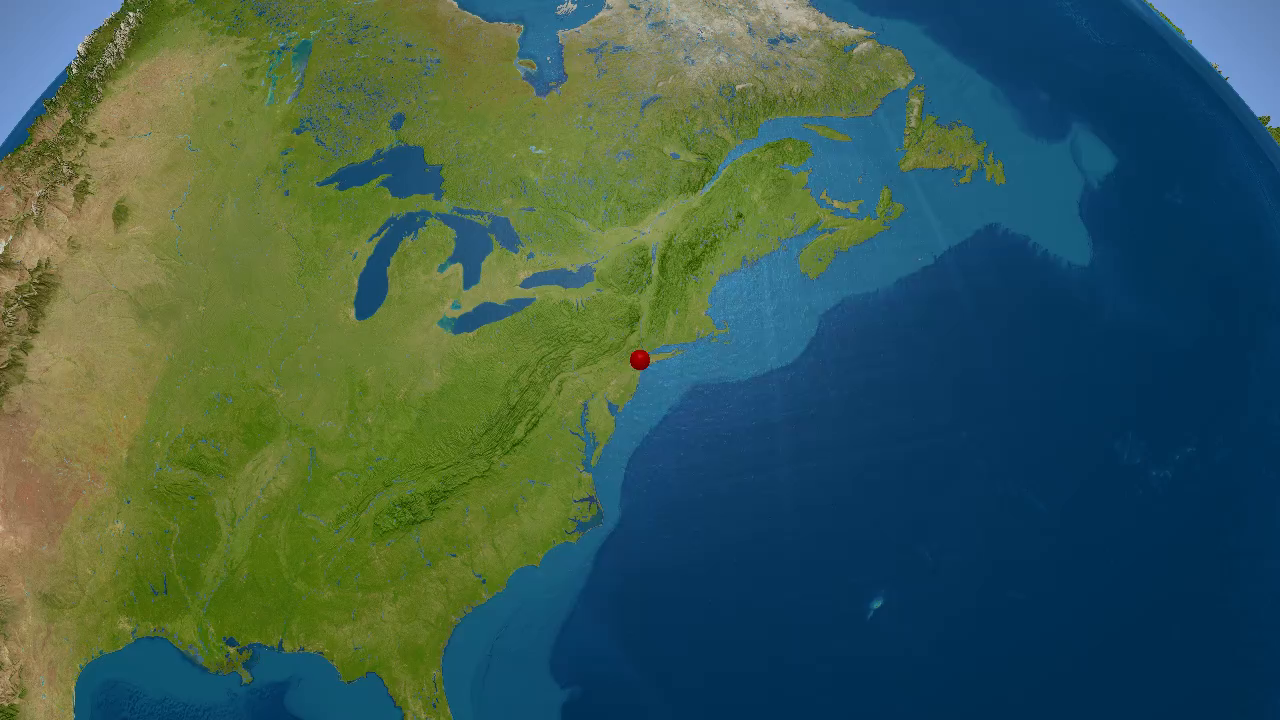
- Open your anim8map video dashboard on your mobile device
- Locate the travel map video you want to share on Instagram
- Tap the Export button on your video
- Select the Share option from the menu
- Navigate to your video in the anim8map video dashboard
- Click the Export button
- Select the Download option
Create Your Travel Animation
We'll assume you already generated an animated travel route you would like to share. But if you haven't, check out our comprehensive tutorial guide to learn how to create your first video!
Finding Your Generated Video
Once you've generated your travel animation, you'll find it waiting for you in your anim8map video dashboard. That's where all your created videos are stored and organized. From there, you can preview, download, or share any of your animations. You can always go back to your dashboard with the Your videos button in the main menu.
Option 1: Direct Sharing from Mobile
The easiest and fastest way to share your travel route video on Instagram is directly from a mobile device like your smartphone or tablet. This method sends the video straight to Instagram Reels.
If you originally created your video on a desktop computer, don't worry. You can log into your anim8map account from your mobile device and access your video dashboard from there. The process works seamlessly across devices.
Here's how to share your video:
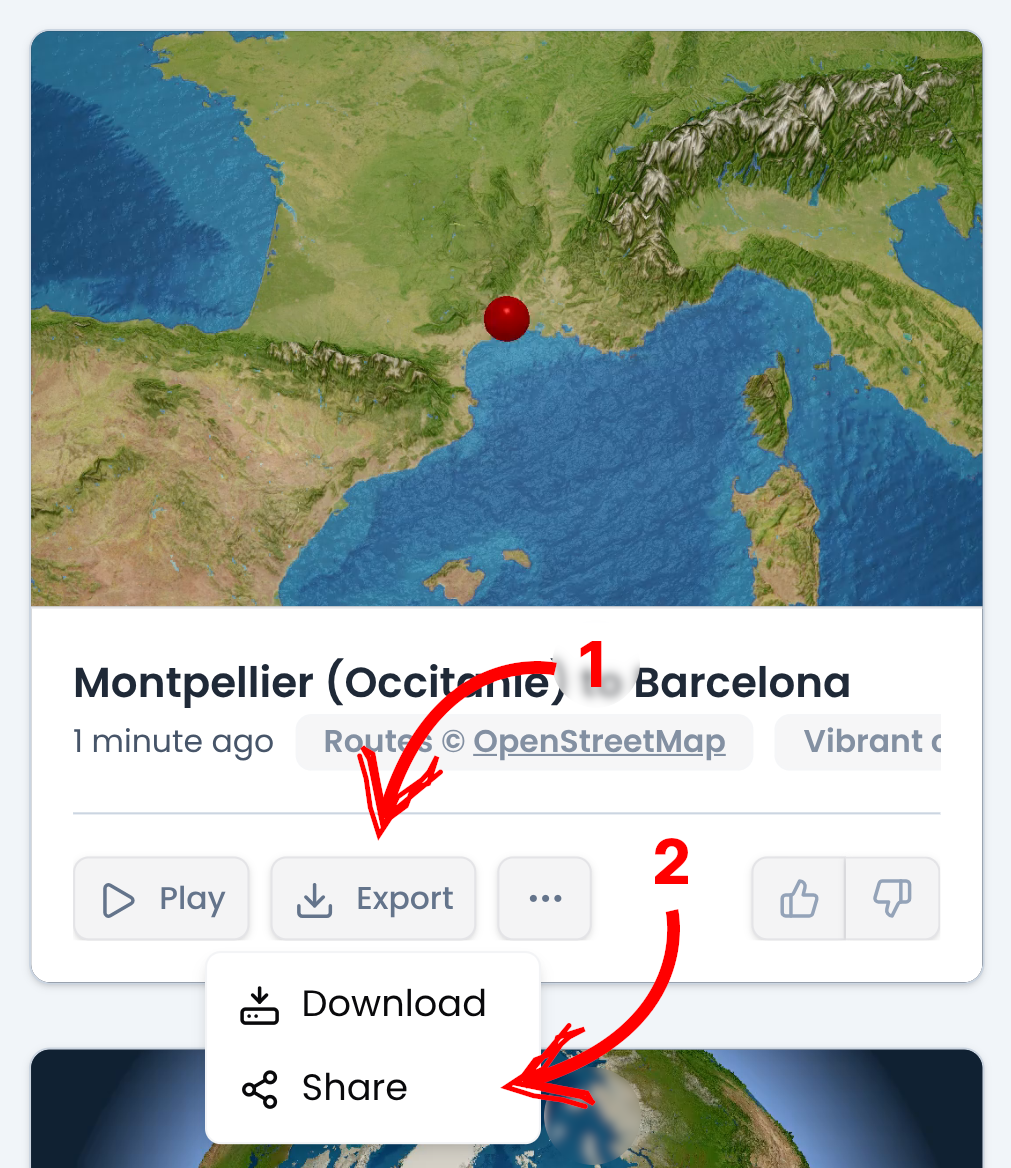
This will open your phone's native share dialog, showing you all available sharing options. Look for Instagram Reels or Instagram in the list of apps and tap it. Instagram will open automatically with your video ready to edit and publish. Then follow Instagram's prompts to add captions, music, hashtags, and any final touches - and post it to your profile!
Option 2: Download and Upload Method
If you don't have immediate access to a mobile device, or if the Share option doesn't appear in your dashboard, you can use the traditional download method instead. This approach gives you more flexibility and works on any device.
To download your travel map video:
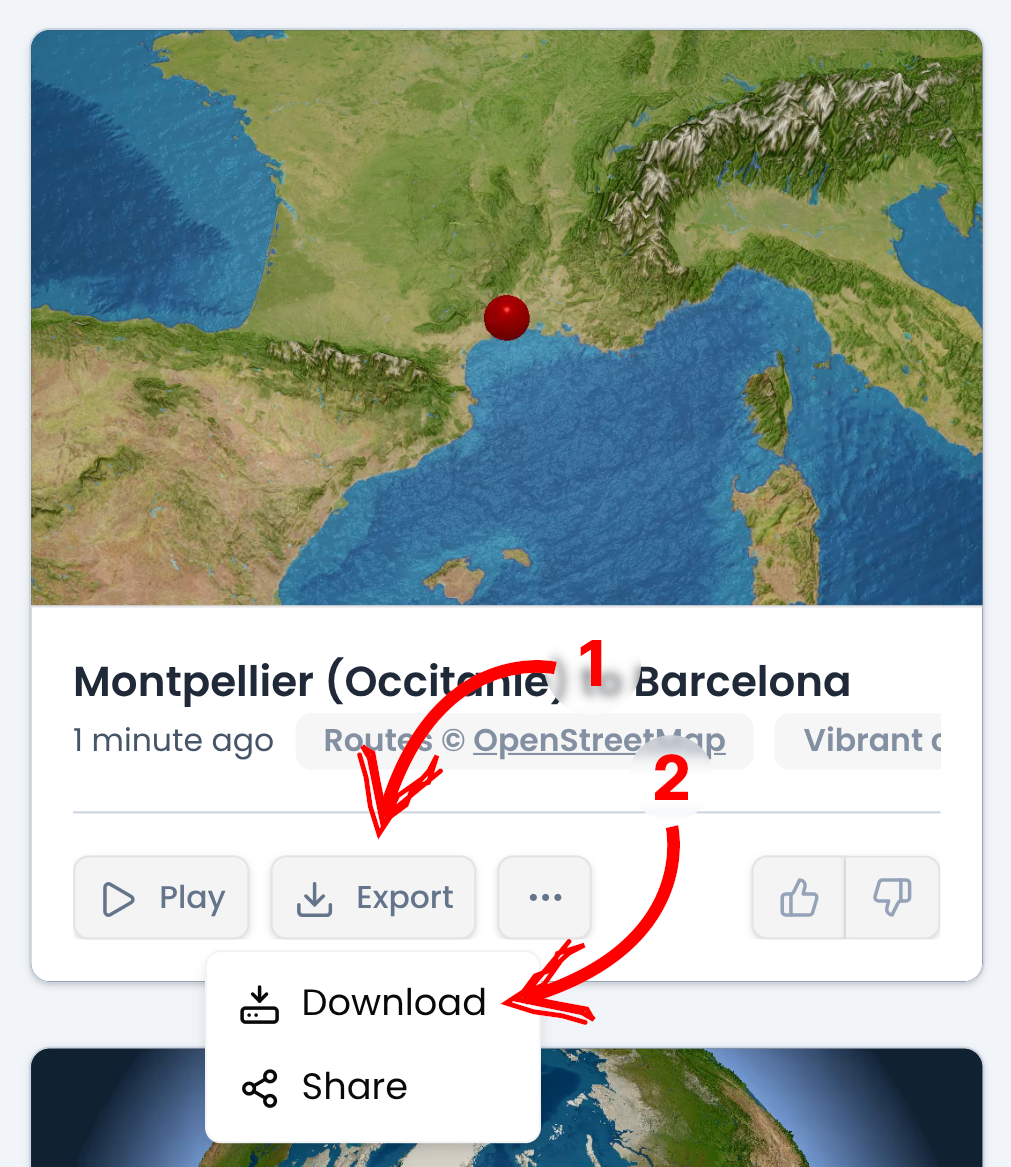
Note that the download interface may look slightly different depending on whether you're using a desktop computer, smartphone, or tablet. The functionality remains the same.
After clicking download, save the video file to your phone's storage. Make sure to wait until the download completes fully before proceeding - this ensures your video won't be corrupted or cut short.
Once your travel animation has been downloaded, open the Instagram app on your phone and follow the official Instagram guide for creating Reels. If you don't see your video immediately in the default view, try browsing through different folders or albums in your phone's gallery. Sometimes you need to explicitly select your downloads folder to find your video.
From there, you can trim, add music, apply filters, and customize your travel route video before sharing it with your followers.