Customize Labels in Your Travel Animation
Last updated: October 27, 2025
When creating a travel map animation, the details matter. Labels that appear at each stop on your journey help tell your travel story, and they make your video more informative and engaging. With anim8map, you have full control over what information appears at each waypoint.
In this guide, we'll walk you through how to personalize the labels in your travel video to create a polished, professional result.
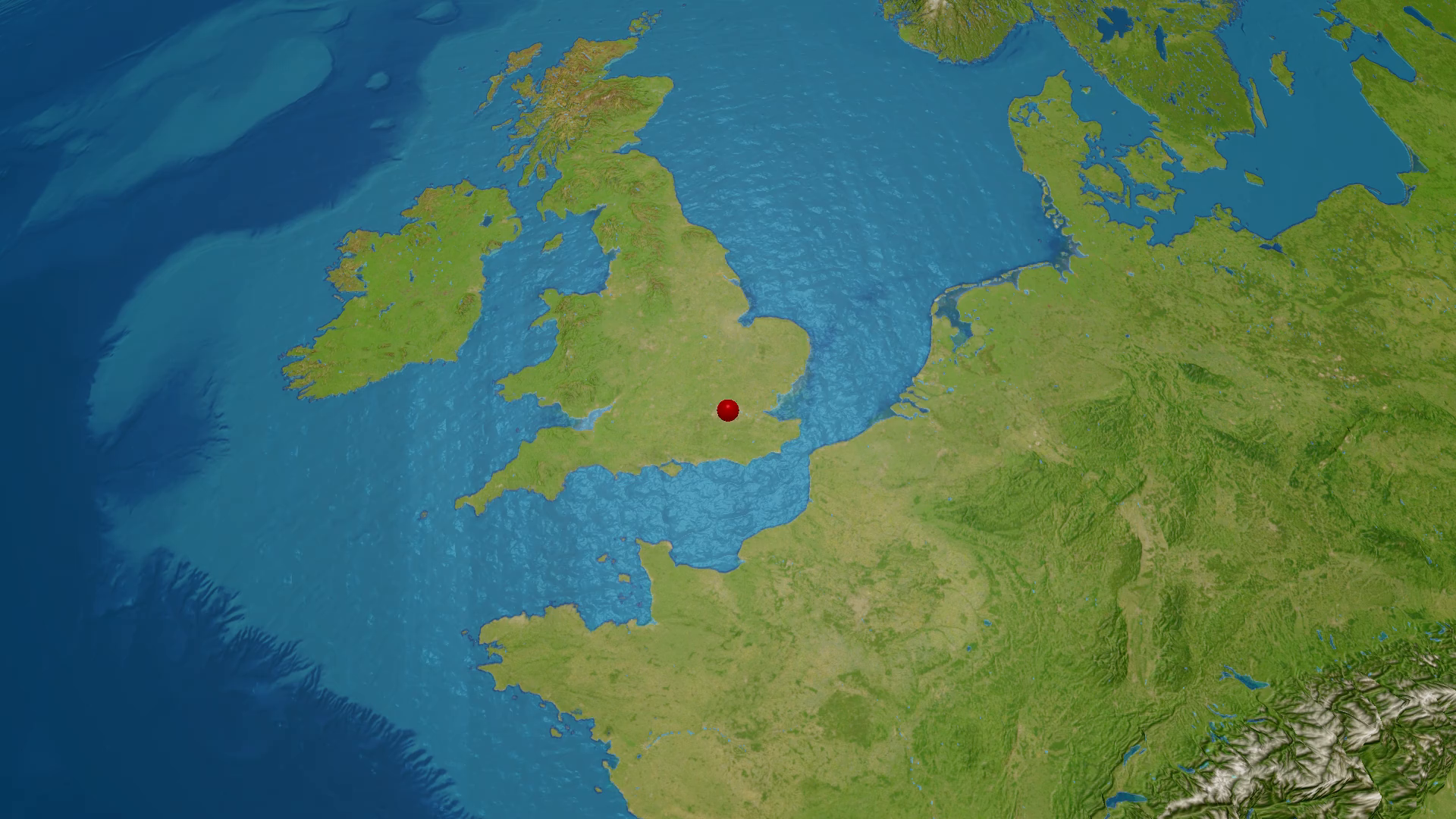
Understanding Default Labels
By default, anim8map displays a label at each waypoint in your travel animation showing the location name and country. These automatic labels work well for many travel videos, but sometimes you'll want to add more detail or simplify what's shown.
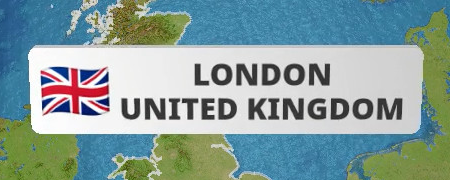
The good news is that every label is fully customizable. You can adjust the information displayed at any waypoint to match your needs - add dates, include state names, or remove details for a cleaner look.
How to Access Label Customization
Editing labels in your travel map animation is straightforward. The process differs slightly between desktop and mobile devices.
On desktop: Look for the "Edit label" button positioned to the right of the waypoint name in your itinerary list. Click this button to open the label customization options for that specific location.
On mobile: Tap the three-dot menu icon to the right of the location name. This will reveal additional options, including the ability to edit the label for that waypoint.
Popular Label Customization Options
Once you've opened the label editor, you have complete flexibility to modify what appears at each stop in your animated travel map. Here are some of the most common ways users customize their location labels:
Add state or province names: Depending on your route, you might want to include the state or province in addition to the city and country. For example, "Austin, Texas, USA" is more informative than just "Austin, USA."
Show only the city or landmark name: For a cleaner, more minimalist look in your travel animation, you can remove the country name entirely. This works especially well if your entire journey takes place within one country, or if you're focusing on specific landmarks. A label showing just "Grand Canyon" or "Tokyo" can be elegant and uncluttered.
Add dates to your waypoints: Including dates in your labels transforms your animated travel map into a visual timeline. This is perfect for documenting actual trips where the timing matters, such as "Paris (June 15, 2024)" or "Berlin (Day 3)." Dates help viewers follow not just where you went, but when you were there.
Include personalized information: Reference notable events, special occasions, or memorable experiences. For example, "Rome - Anniversary" or "Yellowstone - Camping" adds meaningful context.
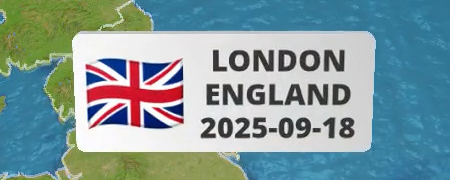
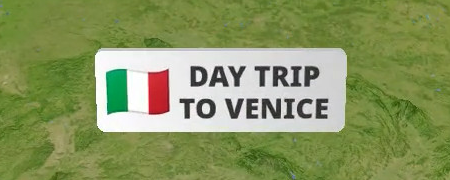
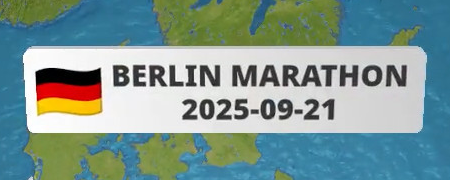
Creating Videos with Mixed Label Styles
Another anim8map feature is the ability to selectively show or hide labels throughout your travel map animation. If you remove the label text entirely for a waypoint, no label will appear at that stop in the final video.
This approach is particularly useful for routes with many waypoints, where labeling every single stop would make your animation feel crowded. By choosing which stops get labels, you maintain clarity while highlighting the most important parts.
Tips for Effective Label Design
To create professional-looking travel map animations, keep these best practices in mind:
Be consistent: Use a similar format for all labels in your video unless you have a specific reason to vary them. If you include dates at some waypoints, consider including them at all waypoints for consistency.
Keep it concise: While you can add custom information, shorter labels are generally easier to read in an animated travel map. Aim for clarity over comprehensiveness.
Consider your audience: Think about who will watch your travel animation. International viewers might benefit from country names. Friends and family might prefer more personal details.
Preview before finalizing: Test different label styles to see what works best with your specific route and style. What looks good on the editing screen might need adjustment when you see it in the finished video.